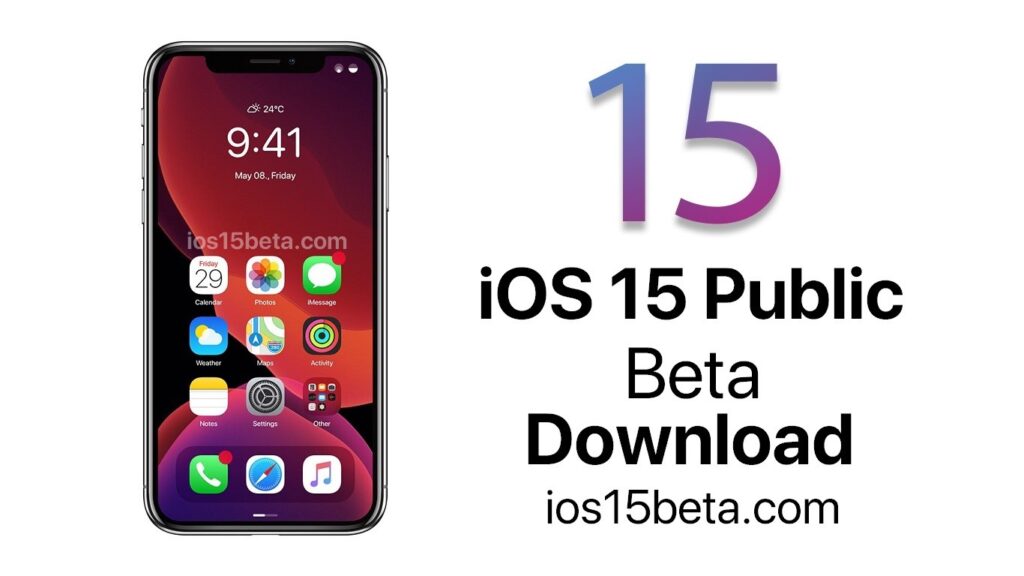How to download iOS 15 Public Beta. Let’s find out how to download and install iOS 15, the new operating system for iPhone. Complete guide to download the beta version open to all
iOS 15 Public Beta Release Date: June 14
Do you want to know how to download and install iOS 15, the new operating system for iPhone? Downloading is a simple operation, even if it is for the time being public beta, or unripe software which, however, can be installed by users. Before the official release of iOS 15 scheduled for the beginning of autumn, those who want to try out the new features of the new operating system themselves can download the public beta which, however, may not be stable.
How to download iOS Beta Profile
Before proceeding with the download and installation of iOS 15 beta, we remind you to carry out the whole procedure on devices not used for important work or tasks. All the people who will test the iOS 15 beta can report more or less important bugs, in order to get to the release of the final version.
Download iOS 15 to iPhone
The first important step before installing iOS 15 on your iPhone is to make a full backup of your device, preferably to iTunes, so as to have a copy of the data in case the update procedure was not completed successfully.
To install the iOS 15 beta on your device you need to visit the beta.apple.com web page. On this page you can click on “Sign up”, in case you have never installed public beta. If you have already installed beta in the past, click on “Already member? Sign in “.
At this point you are asked to log in with your Apple ID, i.e. username and password. In the next screen you will need to accept the contract by scrolling to the bottom of the document and press the “Accept” button.
After the acceptance of the terms and conditions, the site redirects to the homepage of beta.apple.com. From here you need to choose the section of your interest and tap on “Enroll your device”. You will be asked to select the operating system, in our case iOS 15, and scrolling down will show the “Download profile” button. Thanks to the latter, it will be possible to install a certificate that will allow you to download iOS 15 in public beta from Apple servers. In the window that appears, click on “Allow”. The iPhone will show an additional window with “Profile downloaded”.
Install iOS 15 on iPhone
To complete the procedure to download iOS 15 to iPhone just go to Settings> General> Profile. The page with the profile you just downloaded will appear on the page. Just open it and click on the “Install” button at the top. The device unlock code will be required. To complete everything click on “Install” and confirm with “Restart”.
The iPhone will shut down and restart. At this point, just enter the General section> Software update from which to download and install the public beta of iOS 15, as if it were any other iOS update.
Downloading iOS 15 will take some time, depending on the speed of the connection, as the package weighs around 4GB. After downloading the update, you must press the “Install now” button to complete the installation immediately. The iPhone will restart and proceed with the installation of the new operating system.
If the update was successful, the word “Update completed” will be displayed on the screen. The iPhone will be ready for use.
Update the iOS beta
Over time, before the release of the final version of iOS 15, Apple may update and correct some errors or bugs. Compared to regular iOS versions, iOS 15 beta expires shortly after an update is released. In this case, a message appears on the screen indicating the availability of a new version of iOS.
To update the beta version of iOS just go to Settings> General> Software Update and proceed with the installation of the update.
iOS 15 supported devices
Finally, remember that iOS 15 is compatible with the following iPhones:
- iPhone 12/12 Pro / 12 Pro Max
- iPhone SE 2020
- XS / XS Max
- XR / X
- 8/8 Plus
- 7/7 Plus