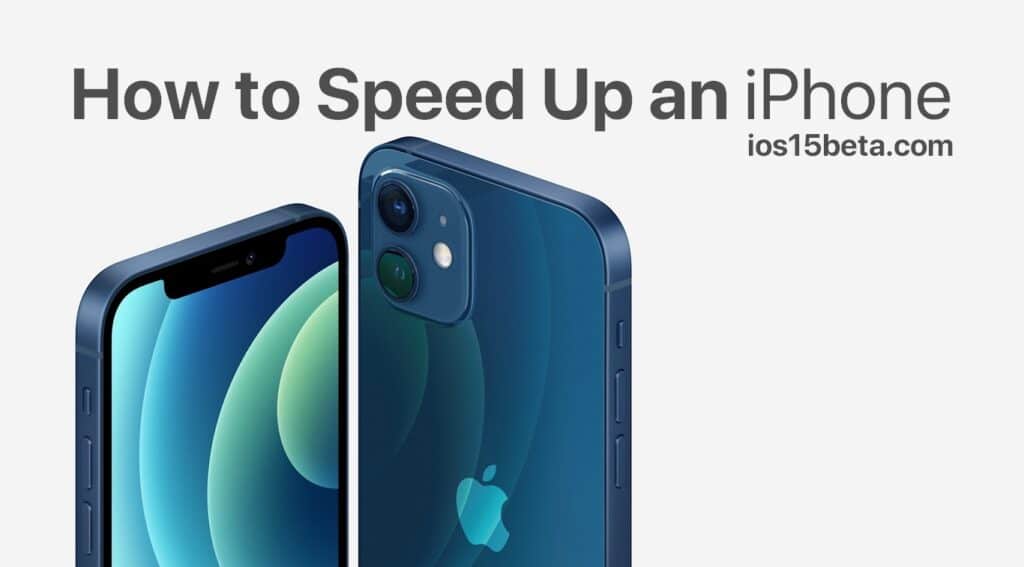With iPhone acceleration techniques, it is possible to return your device that slowed down to its first-day performance. Apple has the best selling models, but it is also at the top of customer complaints and dissatisfaction. Why is that? The fact that it deliberately slows down the old models, of course, has recently had a strong repercussion on the iPhone users. The statement from Apple was that it used this method for battery health and safety. We came up with this feature for the iPhone 8 and the iPhone X family. How to Speed Up an iPhone.
In this way, a performance management feature that prevents the device from turning off unexpectedly in iPhone, iPhone 8 and iPhone 8 Plus models has been expressed by users that it increases battery life.
Will changing to the battery of the slow iPhone speed it up?
Depending on how old your iPhone is, replacing the battery will noticeably improve your device’s performance. There will be a definite increase in the performance of your phone if you replace it with the original battery.
But first of all, you should measure the speed of your phone, so download the Geekbench 4 app. Geekbench 4 measures current CPU performance. It shows you the core speed and performance of your phone.
If the measured Geekbench values are
- 1620 for iPhone 6 and iPhone 6 Plus
- for iPhone6s, iPhone 6s Plus and iPhone SE 2500 and
- for iPhone 7 3500
If it’s below the ratings, we can say that your battery is probably dead.
If you own an iPhone 6 or 7, Apple offers discounts on battery replacement for older models. Ifyou have an older model, unfortunately, you cannot take advantage of this opportunity.
Clear your memory
Using phones for too long and running many applications at the same time are factors that slow down the phone. Regularly clearing your phone’s memory will not speed it up, but it will make a positive contribution in terms of increasing its performance. You do this by restarting your phone.
Free up memory to speed up iPhone
Low phone memory, low phone storage, etc. causes slowdown. However, storing your documents, photos or music in iCloud frees up space in your phone’s storage space. Click on iCloud in settings to see how much space is left in your free iCloud account, if you run out of storage space you can buy it. If you don’t want to spend money to make more space in your iCloud account, you can connect your device to your PC or laptop and transfer your data to your laptop. As another alternative, Google offers more storage space compared to iCloud.
Delete unused apps
We install many applications to try them out, but even if we don’t use them later, we keep them on our phone without deleting them. These applications both occupy the phone memory and eat it from memory. Review your apps and delete any you don’t use. Deleting these unnecessary apps will fix your slowdown problem.
Close unused and open applications
Phones are always on hand during the day. We can forget to turn them off when switching from one app to another, and apps that keep running in the back make the phone rather slow. For this reason, close the applications that are running behind the phone and you do not use as you think.
Automatic updates and active running of applications behind
Automatic updating of apps and sending notifications both makes your phone heavy and your battery drains faster. So if the option to run background apps is active, you can turn it off, so there won’t be an app running constantly in the background. This feature happens in the background without prior notice, causing your phone to slow down. It causes the information to remain in the phone memory. To disable these features, go to Settings> General> Background App Refresh to turn them on or off.
After that, you can turn it off by going back to settings, going to iTunes and App Store, and clicking Automatic Downloads> Applications and Updates.
Reset your iPhone
If you are still experiencing the problem of slowing down with the iPhone after the above, you should reset your phone as a last resort. Make sure to back up your data before doing a factory reset and resetting your phone. To restore your phone to factory settings: Touch Erase all content and settings from Settings> General> Reset, select Backup and Erase to back up your files before resetting your device.
After these tactics, if your iPhone model is still slow and causing problems, you may need to take it to technical service.
Bonus Tactic to Speed Up iPhone
Apple always refuses to add a supported fast charge for the iPhone, but if you charge your iPhone using the right hardware, your charging performance will almost triple.
You need the iClever 18W USB-C adapter. (This is the maximum charge rate for iPhone).