Preparing For iOS 15 Beta – How to Download. Apple’s Worldwide Developers Conference (WWDC 2021) is just days away, and developers from around the world are planning their trip to San Francisco. The conference will not only present the iOS15 update but also release its first beta version.
iOS 15 Beta Release Date: July 7
Apple is set to release iOS 15 and iPadOS 15 Developer Beta for all supported iPhone and iPad models.
The new beta version will be released for developers and enthusiasts who are interested in testing new firmware. Since this happens before the official release in the fall, they will be the first to know about all the new features in the new software.
If you are interested in installing iOS 15 Developer Beta or iPadOS 15 on your device, it is recommended that you prepare your device in advance for the installation process.
In this guide, you’ll find helpful instructions on how to get your iPhone or iPad ready for beta release. By following these steps, you can make the beta installation process as easy and enjoyable as possible.
What devices will iOS 15 and iPadOS 15 beta run on?
Every year Apple removes certain devices from the iOS compatibility list. This year may not be different, however, rumor has it that Apple still has plans to support the iPhone 6s and the original iPhone SE.
A device that may or may not support iOS 15 (unofficial)
- iPhone 6s and 6s Plus
- iPhone SE
How to prepare for the iOS 15 beta
Here are 3 important steps you should follow before downloading the iOS 15 beta to your device.
Back up all data on your device.
No matter how the update process goes, it is very important to keep all the data on the device. There are several ways for the backup process:
- via iTunes / Finder
- Via iCloud
Both methods will help, in which case, restore all the saved data to the device. This may be needed if the beta installation goes wrong.
The firmware bucket will also be useful if you want to go back to normal user mode.
How to create a backup on iOS
To back up your data via iTunes:
- connect your iPhone or iPad to your computer with a USB cable and start it up.
- Then open the Summary screen of your device and click the Back Up Now button.
If you want to use iCloud backup on your device, go to Settings -> Your name -> iCloud -> iCloud Backup -> and turn on the switch. Then connect your device to a Wi-Fi network and tap the “Back up now” option.
Prepare a developer account
Apple’s initial release will only target developers, and the iOS 15 beta will only be available to those with a developer account. If you have access to an Apple Developer account, you can go to developer.apple.com and sign in with your Apple ID. From there you can download the developer beta configuration profile.
For non-developers, as well as those who will be using the iOS 15 beta on their daily devices, we recommend that you wait for the public beta.
The public beta is free for everyone and offers relatively more stable versions of the software. You can sign up for Apple’s public beta program for free.
How to install iOS 15 Beta or iPadOS 15 Beta
After the first beta is released, the installation is pretty straightforward. You can install it by following the steps below.
- Download the configuration profile to your device. You can do this by opening developer.apple.com directly on your device or transferring the file to your iPhone using email, AirDrop, and more.
- In the pop-up window, select your iPhone or iPad and then click Install.
- Enter your device password.
- After installing the configuration profile, go to Settings -> General -> Software Update and click Download and Install.
- Click “Update Now” and enter your device’s passcode.
Installing iOS 15 beta without config profile
In case Apple does not immediately release the iOS 15 configuration profile, you need to download the iOS 15 IPSW file and use it to install.
- Download iOS 15 IPSW for iPhone, iPad, or iPod touch from the Apple Developer Portal.
- Connect your device to your computer using a USB cable and launch Finder.
- Go to the iOS Summary page, Option-click the Restore iPhone button.
Once verified, Finder will begin installing the first beta version on your device. After the restore is complete, make sure you restore the most recent iCloud or Finder backup to your device.
By following these simple instructions, you can prepare your iOS device for the iOS 15 developer beta and install the beta on your device.
Possible mistakes
Many users encounter errors during the installation process. It is possible that the iBEC cannot be sent (error -8) and the device cannot be put into recovery mode (error -10) during the firmware installation. There is a solution for this:
- Stay connected to your computer and put your device into recovery mode.
- Look in the list of Apple Recovery USB Devices (iBoot). Remove it by right clicking.
- to do this, open the “Device Manager” item in the control panel.
- Connect iPhone to your computer again.
- Reinstall the update firmware.
- If the error reappears during installation, repeat step 3. But this time, do not disconnect iPhone from PC.
- Install the beta version.
Basic Tips
A very simple but really important tip is to charge your device. Be sure to fully charge your iPhone, iPad, or iPod touch. First, the download of the new firmware simply will not start if the battery of the device is less than 50%.
A huge number of users will download the firmware at the same time. Therefore, the load on the Apple server will be large. During boot, your device will be completely discharged, and your task is to make sure that it is not completely discharged. Otherwise, there will be a chance to turn the gadget into a “brick”.
It is best to connect your iPhone, iPad or iPod touch to the charger while downloading and installing the iOS 15 beta. This will be more reliable.



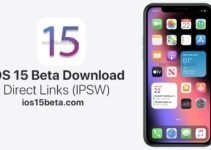
Give me tha iOS 15 please
I want iOS update please
Bladerr900@ gmail.com
Whiitewhidow83@gmail.com
@edwardsjovan749@gmail.com