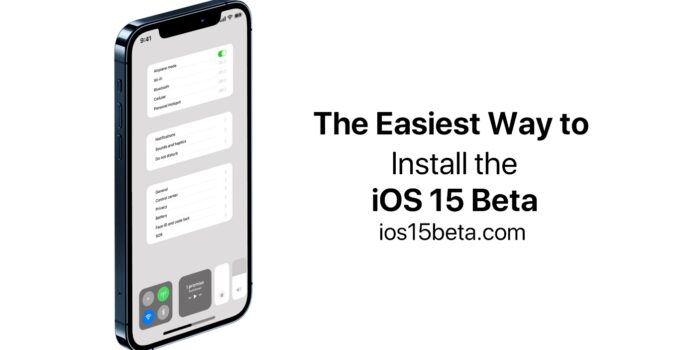This year, for everyone who wanted to install a new iOS 15 beta for developers right after WWDC, Apple decided to make the task more difficult. If earlier it was enough to download a developer profile, now everything has become much more difficult.
Beta is not early access to the system. This is a firmware version designed to enable developers to test their software on a new operating system. We recommend installing the beta only on smartphones that you do not use, because your “every day” applications may simply not work. In addition, not all iOS 15 beta features work in the first beta for developers.
Your mobile bank, your favorite messenger or even standard software may not work with the installed beta for developers. For example, on the beta of iOS 15, which we installed on the iPhone SE, Pages, the standard Apple application, does not start.
Therefore, I recommend that you think a few times before moving on to the subsequent instructions. And remember, your favorite apps most likely won’t work well on an iPhone with the developer beta.
Apple is introducing two different versions of the iOS beta. The first is beta for developers. The second is the public beta.
First, make a full iTunes backup.
Installing the first beta of iOS 15 for developers
We do not recommend installing this version for many reasons. For example, you will not be able to get off it without losing data, and not everything will be able to restore from a backup.
To install you need:
- Unnecessary iPhone (SE version or higher) and USB cable for it;
- Firmware version specific to your device;
- A computer with either the macOS 12 beta, or a Mac with Xcode 13 beta installed, or a Mac with this program installed.
- We are not responsible for what you do with your smartphone. That is why we will not post links to the firmware – they can be easily googled.
If a beta profile of another version of iOS is already installed on your iPhone, delete it. You can do this along the path “Settings”> “General”> “Profile”:
After that, connect the iPhone to your Mac, launch iTunes (or open sync via Finder if you have macOS 12 and open the sync menu:
After that, with the Option key held down on the keyboard, click on “Update” and select the firmware file you need:
If you did everything right, then you will have an iPhone with the still buggy iOS 15 Developer Beta. If you did something wrong, then you will have a “brick”.
How do I install iOS 15 Public Beta 2?
Everything has become easier here: Apple has returned the ability to install the beta through the bootloader profile.
You can download it here, but the link must be opened only in Safari – otherwise the method will not work. Allow the website to make changes to the configuration of your device. This way you have downloaded the profile.
After that go to “Settings”> “General”> “Profile” and install the downloaded profile. Then restart your iPhone.
When your smartphone turns on, check for updates and install them.
And here is a video version of this instruction:
Installing the iOS 15 Public Beta
If you do decide to install a beta for yourself, then we recommend only this version. By its release, the biggest glitches will already be patched, more functions will appear. But with it, most applications can also work incorrectly.
There is one problem with this version of the iOS 15 beta: Apple promises to roll it out only in July.
I am writing this tutorial based on the iOS 14.4 beta program. But in theory, the method itself will not change. Perhaps the website design can be updated.
To install this beta, you only need your iPhone. Ideally, if you don’t need it too much.
First, you need to sign up for Apple’s beta testing program. You can do this at beta.apple.com. Open it only through the Safari browser.
To register, use your username and password from Apple ID. Otherwise, you will fail.
Next, the system will ask you for an authorization code. It and the corresponding geotag will come to your iOS devices.
If you did everything correctly, you will be taken to the Public Beta Guidelines page. It will have several tabs: macOS, iOS 15 beta, iPadOS and tvOS. Select the one you want.
Next, you need to register your device. Do this by clicking on the link of the same name in the section “Getting Started”
You will then be reminded to make a full iTunes backup and will be prompted to download the beta profile.
The system will inform you that the website is trying to load a configuration profile. Agree.
After that, go to “Settings” on the path “General”> “Profile”. The profile you uploaded will be there. Install it.
The device will then reboot. Once this has happened, go to Settings under General> Software Updates and look for the latest beta there. Install it the same way as a regular update.
Potential problems and solutions
Since the software itself is quite “raw”, there are many possible problems with it.
The most common ones:
- After or during the update, a white apple is on the screen and nothing happens. Press the Home + Power buttons for 10 seconds. The device will reboot and start working.
- iPhone or iPad with beta already installed, sometimes it is simply impossible to update to the next version of iOS – what to do in this case?
- You can remove the test firmware and return it back to “normal” by performing a device recovery using iTunes.
Of course, all this does not always happen and in most cases the installation of the iOS beta version goes absolutely fine and without interruption. But it’s better to be prepared for any situation 🙂
P.S. To avoid any errors, you need to click on the buttons of social networks – put a “like” and check it yourself!;)